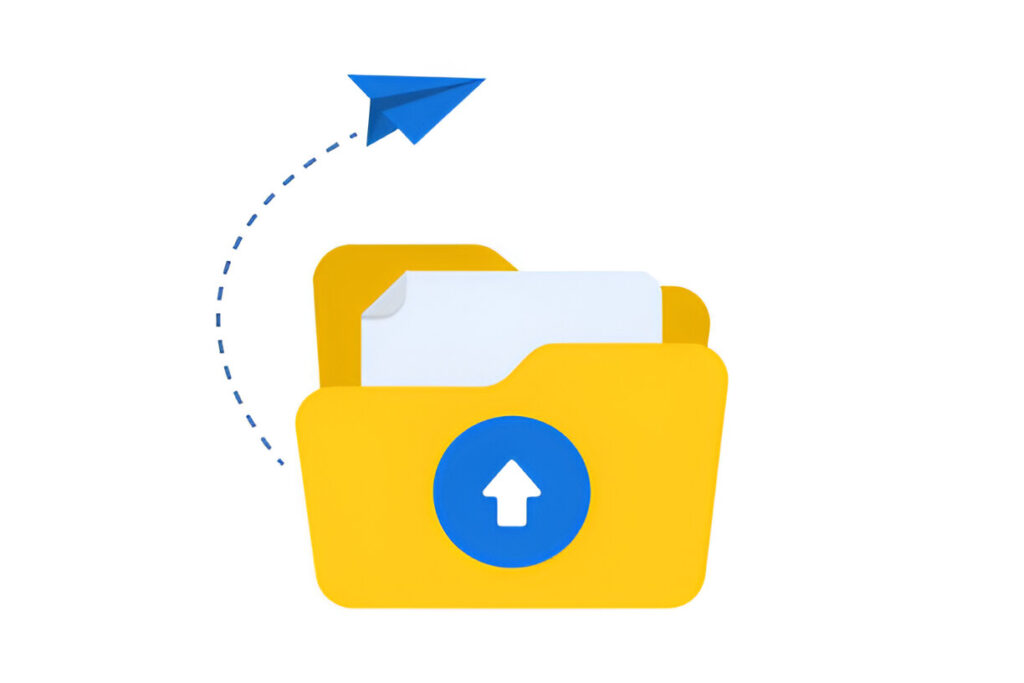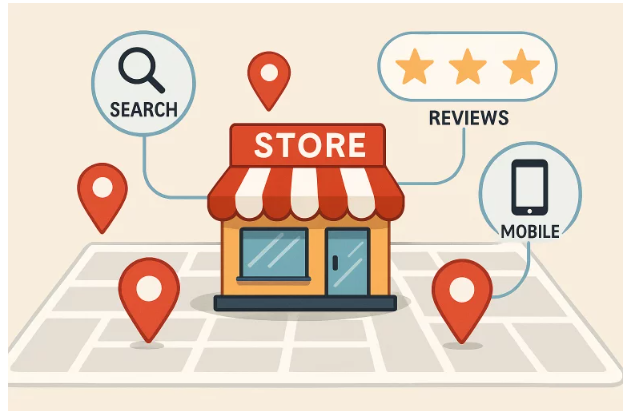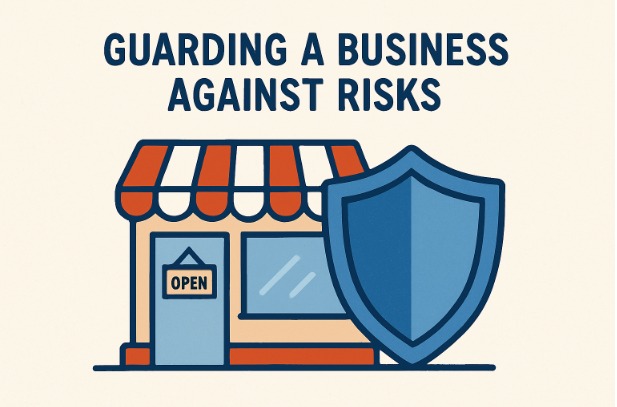Converting a Word file to PDF is a simple process that can be done in several ways. The most popular method uses the built-in features of Microsoft Word. Alternatively, you can use online tools that offer quick and easy conversion.
In Microsoft Word, the conversion process takes just a few clicks. Simply open the document, go to the “File” tab, select “Export” and then “Create PDF/XPS”. After clicking “Publish”, the file will be saved as a PDF.
For those who prefer online solutions, tools like Adobe Acrobat and Smallpdf offer simple drag-and-drop conversion. These options are especially useful when you don’t have access to Word or need a quick conversion without installing additional software.
Contents
- 1 Why Convert Word to PDF?
- 2 Method 1: Save Word File as PDF in Microsoft Office
- 3 Method 2: Convert Word to PDF with Online Tools
- 4 Method 3: Using a Dedicated Conversion Program on Your Computer
- 5 Method 4: Convert Word to PDF on Mobile
- 6 Method 5: Using Built-in Operating System Features
- 7 Which Solution to Choose?
- 8 Efficient Word to PDF Conversion: The Key to Success
Why Convert Word to PDF?
Converting Word documents to PDF has many benefits. PDF (Portable Document Format) is a universal format that preserves the original appearance of the document regardless of the device or operating system. This ensures that the recipient sees the document exactly as it was designed.
Additionally, PDF files are more difficult to edit, which increases the security of the information contained in them.
- Maintains original formatting on all devices
- Increased document security
- Smaller file size compared to Word format
- Easy to share and print
- Possibility to add interactive elements (e.g. hyperlinks)
Method 1: Save Word File as PDF in Microsoft Office
Microsoft Office offers a built-in Word to PDF conversion feature. This is the easiest method for Office users. The process is intuitive and does not require additional software.
Here’s how to save a Word file to PDF step by step:
- Open the Word document you want to convert.
- Click the “File” tab in the upper left corner of the program window.
- Select “Export” and then “Create PDF/XPS.”
- In the new window, select the save location and file name.
- Click “Publish” to save the document as a PDF.
Preserving Formatting when Converting Word to PDF
When converting Word to PDF, it is crucial to preserve the original formatting. Microsoft Word usually does a good job of this, but there are a few things to watch out for. Fonts, line spacing, margins, and page layout should remain unchanged. Graphics and tables should also maintain their original positions and proportions.
Method 2: Convert Word to PDF with Online Tools
Online tools are a great alternative for those who don’t have Microsoft Office installed. They offer quick and easy Word to PDF conversion without having to install additional software. Simply upload your file to the converter’s website, and you can download the finished PDF document in a moment.
Data security when using online converters
Using online tools to convert Word to PDF involves certain data security risks. By uploading a document to an external company’s server, we expose ourselves to a potential leak of confidential information. There is also a risk that the uploaded files may be stored on the converter’s servers longer than we would like.
To minimize your risk, it’s worth taking a few precautions. Choose only trusted and reputable conversion services. Always read the privacy policy and terms of use before uploading files. Avoid converting documents containing sensitive personal or confidential business information using online tools.
Method 3: Using a Dedicated Conversion Program on Your Computer
Dedicated conversion programs offer a compromise between the convenience of online tools and the security of local conversion. They allow you to convert Word to PDF without having to upload files to the Internet. They often offer additional features, such as editing metadata or optimizing file size. They are ideal for users who regularly convert documents and need a reliable tool.
- SwifDoo PDF – easy to use, well compatible with Windows
- Adobe Acrobat – easy to use, supports many input formats
- doPDF – lightweight program, works as a virtual PDF printer
Method 4: Convert Word to PDF on Mobile
Devices For iOS users, Apple offers a built-in Word to PDF export feature in Pages. Simply open a Word document in Pages, then use the export to PDF option. Additionally, apps like Documents by Readdle and Microsoft Word for iOS allow direct conversion on Apple devices.
On the Android platform, users have a number of Word to PDF conversion apps available. Microsoft Word for Android allows direct export to PDF. Alternatively, apps like Google Drive or Adobe Acrobat Reader allow easy conversion of Word documents to PDF directly on your smartphone or tablet.
Method 5: Using Built-in Operating System Features
Both Windows and macOS offer built-in tools for saving a Word document as a PDF. In Windows 10 and later, you can use the “Print to PDF” feature, available in the Print menu. Just select “Microsoft Print to PDF” as your printer and click “Print.” In macOS, the export to PDF option is available in the “File” menu of most applications. You can also use Print Preview and save the document as a PDF.
These methods are especially useful if you don’t have Office or specialized conversion software installed.
Which Solution to Choose?
The choice of the Word to PDF conversion method depends on individual needs and available tools. For Office users, the built-in conversion function is the most convenient. Online tools are useful for one-time conversions or lack of access to a computer. The dedicated PDF programs such as SwifDoo PDF are ideal for people who often convert PDF documents.
Efficient Word to PDF Conversion: The Key to Success
Converting Word documents to PDF is a process that offers many benefits, such as preserving formatting, increased security, and universal reading. This article presents five effective conversion methods, from built-in Microsoft Office features to online tools to mobile and system applications. Each of these methods has its advantages and potential disadvantages that should be considered depending on your individual needs.
Keeping your data safe is key, especially when using online tools. We also highlight the importance of preserving the original formatting and offers tips on how to deal with common conversion issues. Choosing the right method depends on the frequency of conversion, the tools available, and the level of sophistication of the document.